Registration, Log in, and Rostering
Registration, Log in, and Rostering
Using your magazine's digital resources is easy!
To start, you can either register a manual account via the steps below, or click here to learn about integrating with rostered single sign-on via your preferred Learning Management System.
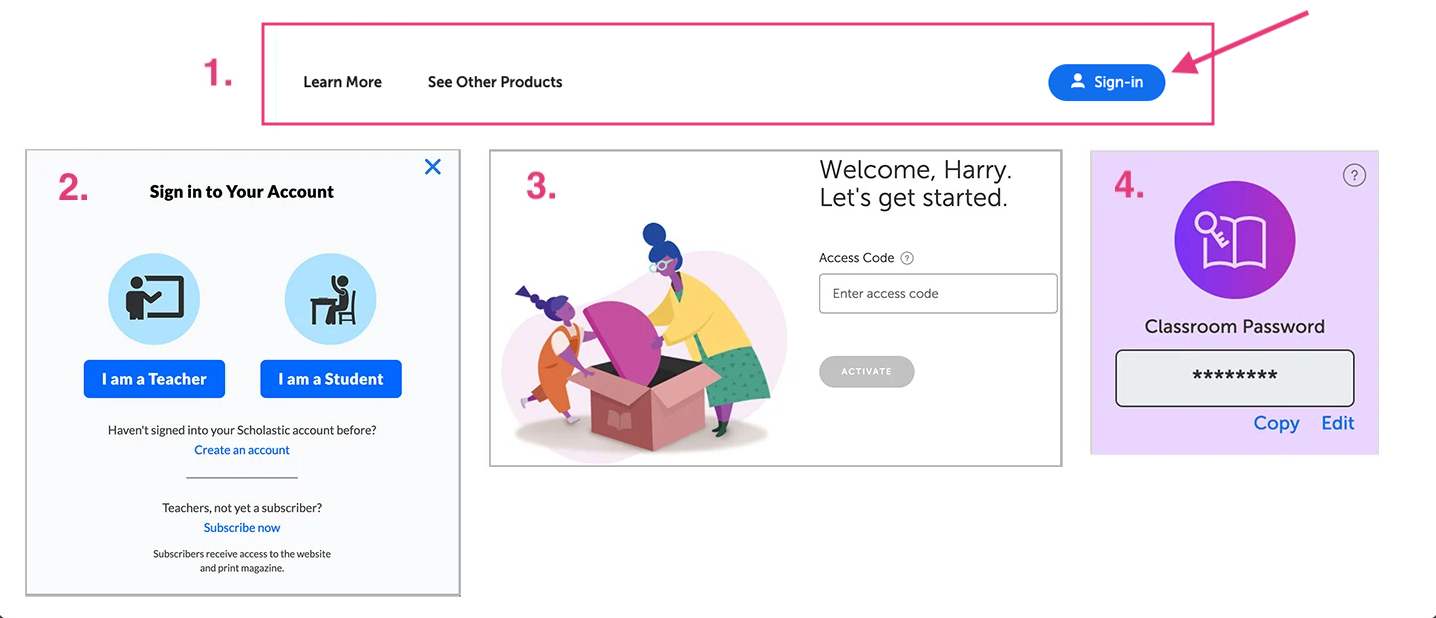
To log in for the first time with your manual account, click "Sign-in" at the top right corner of your magazine's homepage, then choose "Create an account" and follow the onscreen prompts. You will need your one-time Access Code, which you receive with your Teacher's Guide and via email. You must be a current subscriber to access the magazine's online resources.
Once you have registered, you can also view the classroom password which will allow your students to access the websites too, including at home. Share this classroom password with your students. You can view or change your classroom password at any time by clicking your account preferences at the top right of your logged-in screen and selecting "My Dashboard."
Note: Student view does not include lesson plans, answer keys, and other teacher-only resources.
After your one-time registration, you and your students can sign in to your accounts simply by clicking "Sign in" and following on-screen prompts.
For more information on linking your account to Google Classroom, Clever, or another LMS with LTI integration, click here.
Logging in as a Teacher
Logging in as a Teacher
Once you’ve registered and activated your magazine subscription for the year, you can log in as a teacher at any time!
When you go to the magazine website, click Sign-in on the top right.
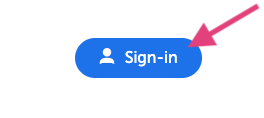
Then click I am a Teacher.
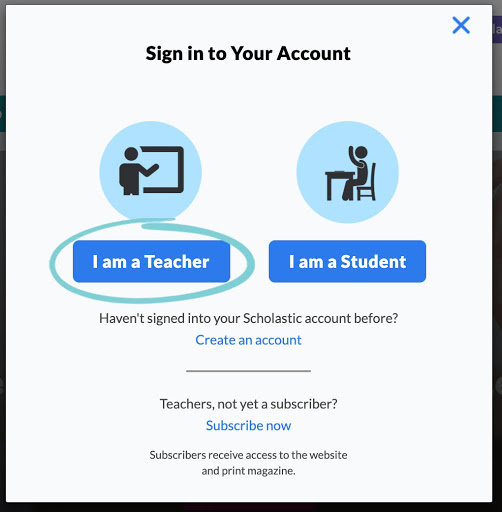
If you're using a Scholastic account, select the option for MyScholastic. Then follow the prompts to enter your email and password.
Remember: this is the password you created for your Scholastic account, not the access code you got for your subscription.
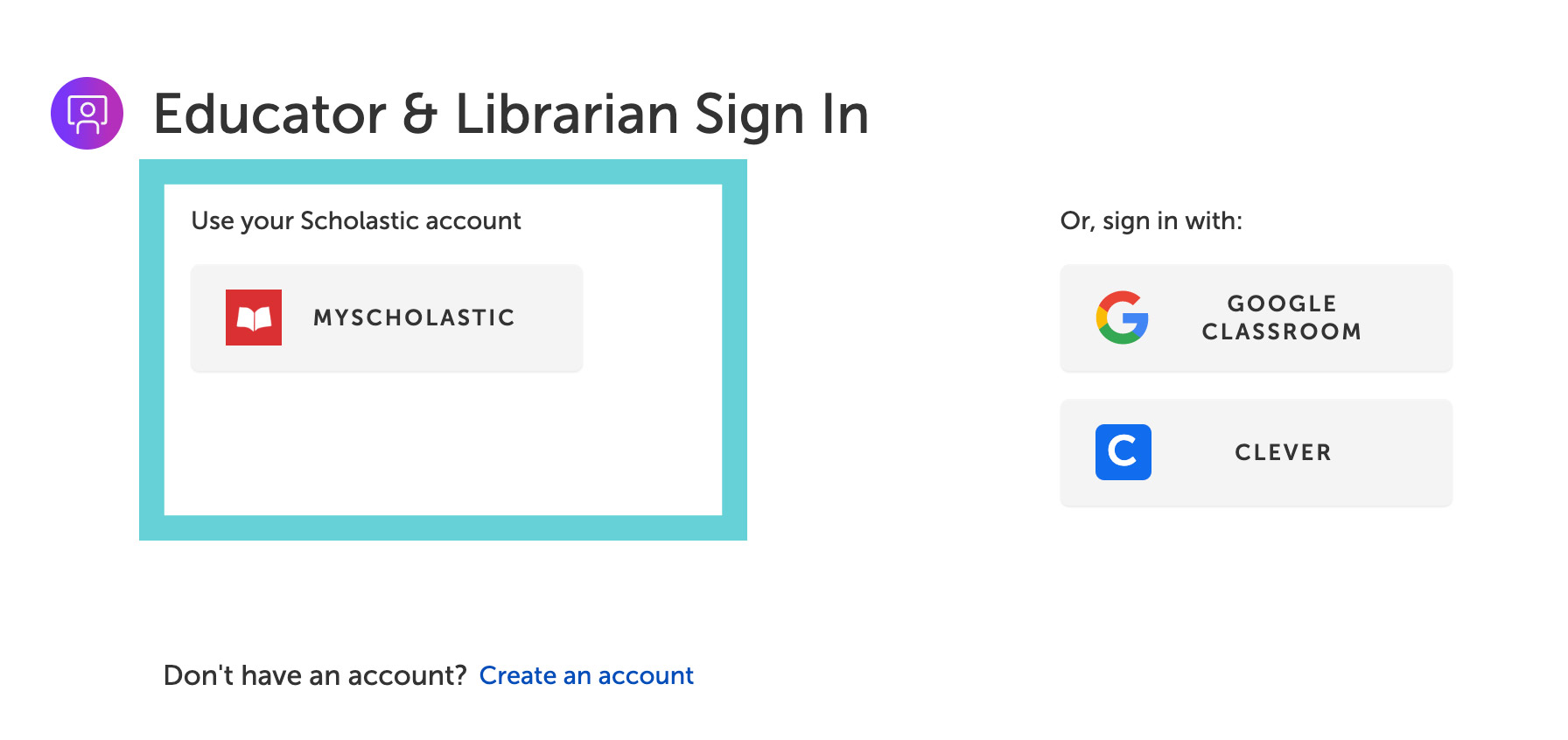
If you’ve connected your Google Classroom or Clever account with Scholastic, you can also click the Google Classroom or Clever buttons to sign in that way.
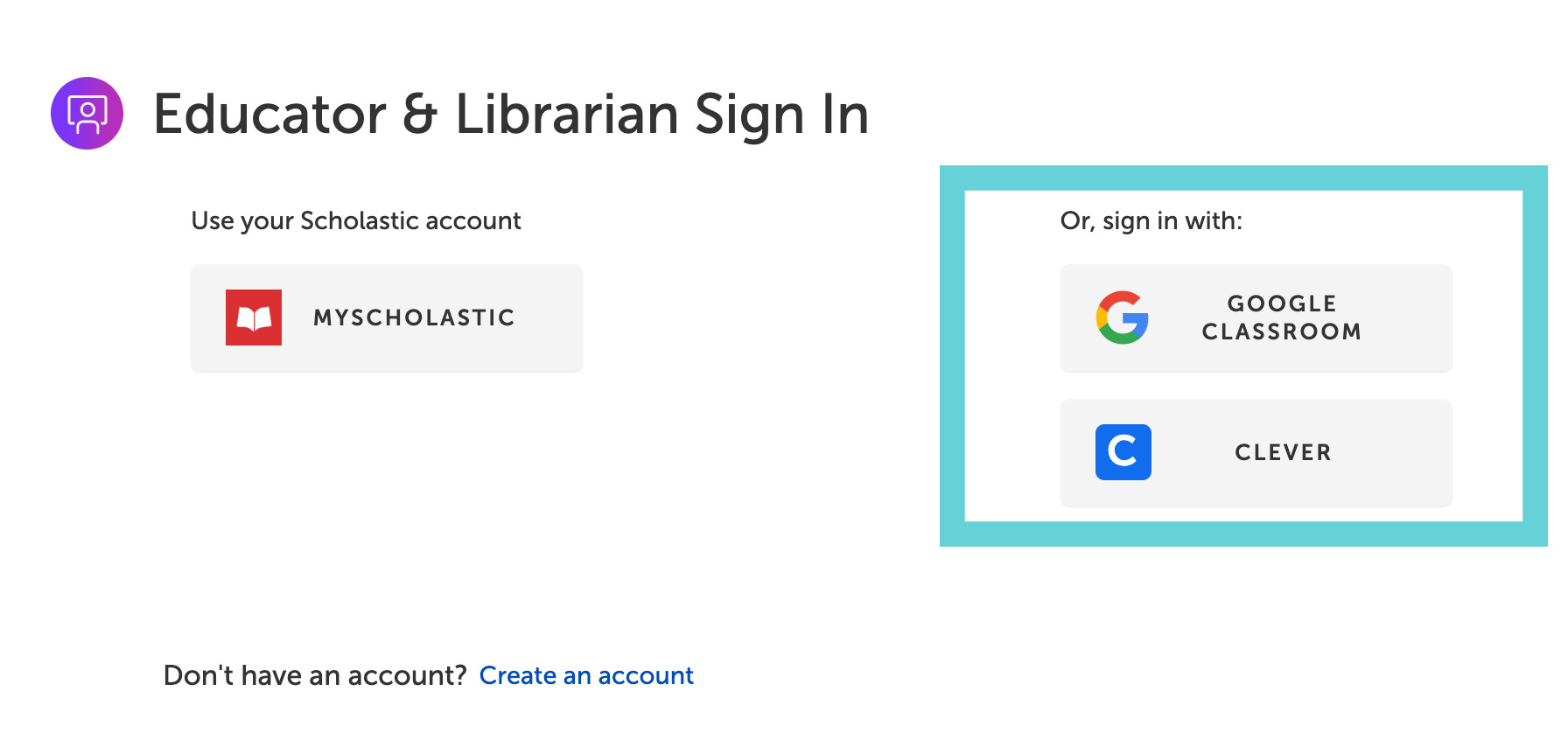
Once you sign in, you’ll be taken right to the magazine website, where you can explore your powerful teaching tools.
System Requirements
System Requirements
For Windows
For Windows
Operating systems:
Windows 10
Browsers:
Google Chrome, latest two versions
Microsoft Edge, latest two versions
For Mac
For Mac
Operating systems:
OS X 10.15 and above
Browsers:
Google Chrome, latest two versions
Safari, latest two versions
For Mobile Devices
For Mobile Devices
Devices:
Chromebooks running Chrome OS
iOS (iPad, iPhone), 15 and above
Operating systems and browsers above are recommended, older versions are unsupported though may be compatible.
Plugins
Plugins
If your school uses a firewall to block streaming video content, ask your systems administrator to allow access to URLs recommended by Limelight and Brightcove, our streaming video providers. Please whitelist the domains *.llnw.net and *.limelight.com as well as the Brightcove URLs on this list.
Cookies and pop-ups should be enabled for Scholastic.com.
For use of optional Google Integration features, the apps "Scholastic Digital Manager" and "Classroom Magazines" must be granted access to users’ Google accounts.
"Think Sheets" can be downloaded by Adobe Reader, Adobe Acrobat, or similar PDF applications.